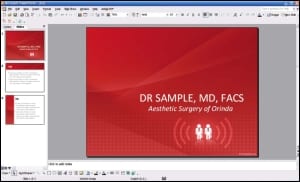A good presentation is one in which the speaker is comfortable and natural, works through their slides with ease, and engages and moves the audience. It all looks so effortless. They make it look easy, don’t they? You often say to yourself, “I could do that,” or, “What’s so hard about doing that?”
Alas, few of us are natural-born presenters. Being an effective communicator is a learned skill. That means anybody can improve. Presenting and speaking, either to your colleagues or prospective patients, takes practice and know-how.
Going back to that expert presenter. Just know that he or she most likely spent hours preparing their talk, designing presentation slides, and practicing it all over and over.
It is well worth your time and effort to learn the basics of putting together a good PowerPoint presentation.
PowerPoint from Microsoft Corp, Bellevue, Wash, is a software product for Windows, Mac, and other computer operating systems that is regularly used for the creation of graphical-based slides. Slide shows can include multimedia, such as audio and video.
BUILD A STRUCTURE TO YOUR TALK
You never know who is in the audience, if they are taping your talk, or who will view it now and for eternity. Every time you speak in public, you represent yourself and your practice. If you are an effective and dynamic communicator, you’ll hold your audience’s attention and, if appropriate, move them to action or, at the very least, get your message across.
Invariably, preparation is the foundation of a good presentation. You need a beginning, middle, and end that the audience can easily follow.
In a good, strong introduction, you state your main points and/or ideas for your talk. Tell them they will receive a benefit for listening to what you say; give them a reason to want to hear more—for example, ask a relevant question, tell a compelling short story, or start with a fact or a promise that grabs the audience’s attention.
The middle section expands upon your main ideas with the facts, figures, and arguments to back up your introduction.
The conclusion (or end) restates your thesis, summarizes what you just told them, and/or builds an action plan for what to do next. The last thing you say may be the most remembered, so prepare your ending as thoughtfully as you did your introduction. Your conclusion can be motivating, challenging, and/or insightful—or simply restate your major points in a different way.
As this is a speaking event, use the same voice tone, volume, and speed into your middle and conclusion as you did at the beginning. Many speakers will speed up or talk more softly at the end. At the podium, you may want it to all be over, but to the audience you just sound like “mush mouth.”
NEED HELP WITH CONTENT?
Use the AutoContent Wizard in PowerPoint to help you figure out what to say. It offers different presentation types with ideas for content that you can replace with your own text. After that, use the Outline view to write content quickly. Simply click the Outline tab and begin typing a thought, and press the “Enter” key. That’s a new slide title. Continue creating slides and entering slide titles by typing information and pressing “Enter.” If you want to add content to a slide, press the “Tab” key and PowerPoint records the text as a bullet point.
PowerPoint is extremely intuitive to use. You have the flexibility to keep it simple or ramp it up to be a highly professional presentation.
A PowerPoint presentation better explains your topic and supplements your talk with complementary visuals.
1) Templates
When you select the New option, you are given the option to choose from many built-in templates. I suggest using a simple one that has a look that will not interfere with your text and graphics. Rather than using a busy background, go with a white screen with a minimal graphic design on the left-hand side or a bottom border.
A more professional approach is to have a PowerPoint template custom designed for you, so that your picture, name, and Web site information appears on every slide. This repetitive name recognition is especially important if you’ll be doing presentations to the public.
2) Title and Agenda
Pick a compelling title so your audience knows what you will be talking about and feels compelled to listen.
Your first slide should be the agenda. Show your audience what you’ll be covering during your presentation. This will also cut down on being interrupted with questions. You don’t want to lose your rhythm or your train of thought. If you are interrupted, simply say, “I’ll take questions at the end,” and keep going.
3) Design and Add-Ins
It is also easy to add in graphics, your own before-and-after pictures, videos, and shapes and charts. A word of caution: Just because it’s available doesn’t mean you should use it. It’s enticing at first to add fun transitions and animations to each point and each slide; however, your audience can get distracted and dizzy trying to follow too many moving parts. It’s best to use them sparingly or when you’re making an important point.
4) Slide Headings
Include a heading on each slide and then back-up bullet points to further explain your point. It’s best to include no more than three to five bullet points per slide, and don’t type out and read every single word. Your audience can do that, and it’s boring. It’s best to include one to three bullets with graphics and explain them in more detail in a conversational voice while looking at the audience.
5) Slide Design Tips
Think visually, as if you were driving by a billboard at 60 miles per hour. Just like a billboard, your slides need to capture the audience’s attention immediately. That means fewer words and more visuals.
6) Readable Slides
The audience must be able to read your slides in the front row or the back row. A good slide contains only two colors, and has fewer than 20 words and graphics with no more than two lines.
Use less than 20 words per slide and remove all pronouns, articles (a, an, the), and all forms of the verb “to be” (is, am, are).
Headings should be 48-point type or more. Subtitles should be in the 36- to 46-point range. Text should never be any smaller than 28 points.
7) ALL UPPERCASE IS HARD TO READ
Use only one or two plain typefaces. Just because you have 800 fonts doesn’t mean they will all look good displayed on screen or projected onto a screen. Stay very simple with the font.
Bold and big is better. Bold text is easier to read at a distance.
Use the same template throughout your presentation. For instance, use bullets to list items in no particular order. Use numbers to express order of importance or items that must be done in sequence. Use simple, short words: Avoid technical jargon and fancy language. Use short lines with fewer than seven words per line.
Triple-check your spelling and math—misspelled words and numbers that don’t add up seriously detracts from your credibility and the audience’s attention.
8) Text and Background Colors
A light background works best. You can use the edges of your slides for dark colors, logos, and other accents. Using a white background has the added advantage for your visuals, such as graphs and graphics, to blend in seamlessly with the space around them.
Whatever the color of your background, the text color in the foreground should be a contrasting color. Use dark text against a light background or light text against a dark background. As for colored text, however, use it sparingly if at all. Avoid jarring color combinations, such as bright red or bright blue, and do not use blue backgrounds and yellow text that is so popular in most medical presentations.
9) Graphics and Images
Use high-quality images that are large enough to see without getting distorted. You can use free images and clip art at Microsoft Office Online (office.microsoft.com) and search graphics or spend a few dollars for most photos. Visit www.fotolia.com or www.istock.com for a huge selection.
Oftentimes, less is more. Do not go overboard with visuals. Too many can be confusing and distracting to your message. However, other times, a picture is worth 1,000 words if it drives home your message. You can use clip art or download new images. Use your favorite Web search engine to find free and for-fee vendors.
10) Videos
Adding a video to your presentation can be compelling and adds to your presentation if it runs correctly and can be heard. PowerPoint has made inserting videos very simple, but test it first to be sure it runs when you click on it in your presentation’s final version.
HOW MANY SLIDES?
A well-paced slide talk should have a slide change every 30 to 45 seconds. Longer intervals bore or lose your audience. If you need to talk without referring to a slide, you could hit the “B” key to temporarily blacken the screen.
PowerPoint slide no-no’s include the following:
- Don’t use graphs and tables from medical journals. They usually contain too much information and so many lines and numbers that the audience gives up trying to read it.
- Don’t use offensive or gory graphics if you’re not sure who’s in the audience.
Nearly every personal desktop computer and laptop and even PDAs are capable of running PowerPoint. If you are standing at a podium with your laptop in front of you, it will be easy for you to change slides with a click of a button. However, if you are in a smaller room with no podium, you’re better off using a cordless presenter mouse with a laser pointer to give you control to change slides from anywhere in the room.
PREPARE FOR SNAFUS
Be prepared for things to go wrong since they inevitably will. Here are some tips:
- Even though you sent your PowerPoint ahead of time, have a back-up copy of it on a thumb drive.
- Have handouts available for the audience in case the audio-visual equipment doesn’t work.
- If the video doesn’t run, skip it and move on. Do not restart your computer.
- If you use Apple products, bring your converter for the projector in case it isn’t provided.
- Know your material well in case you need to present without your PowerPoint.
Catherine Maley, MBA, is the president of San Francisco-based Cosmetic Image Marketing, a public relations, advertising, and marketing firm that specializes in helping aesthetic practices grow. She can be reached at (415) 377-8700 or .